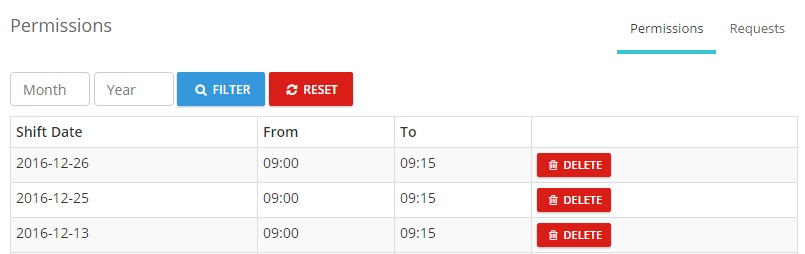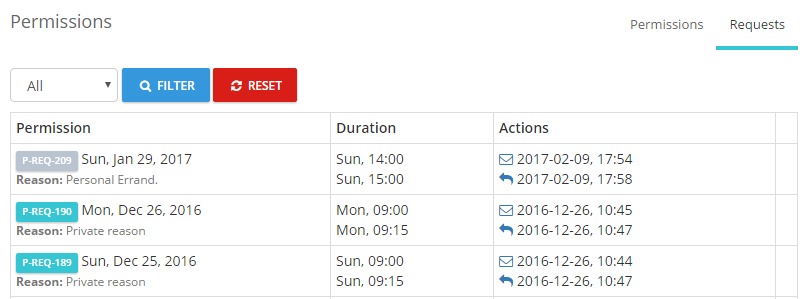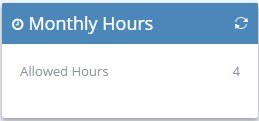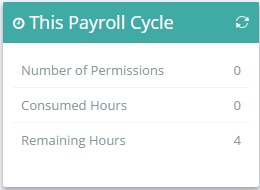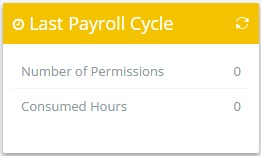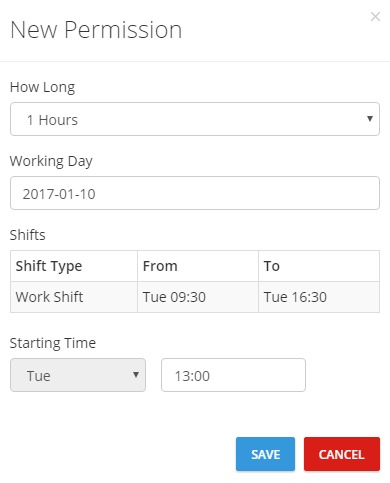A permission is an excuse made by the employee for a predefined number of hours to leave the office during a working day to carry on some personal errands.
A permission can be compensated or not, depending on the company’s policy. Compensated permissions mean that the employee must spend the same amount of hours he took during permissions working.
Permission Workflow
1.Employee
The employee sends a permission request to his direct head to be approved. Once the permission is sent, the employee’s direct head is notified.
2.Direct Head
The direct head will receive an email and a system notification, then he has the right to either accept or reject the permission.
In case of permission acceptance
The employee will be notified and his calendar will be adjusted accordingly, whether it was at the beginning, the middle or at the end of the employee’s shift.
In case of permission rejection
The employee will be notified. If the employee didn’t arrive to work despite the rejection, he will be subjected to the assigned penalty by the company’s policy.
If the direct head ignored the permission, it will be considered as “Obsolete”; as if it never happened.
Top Taps
It is a list of the permissions that actually took place for a specific employee.
It is a list of permission requests sent by the employee, whether they are accepted or not.
Statuses are determined by different colours
Widgets
Top Buttons
![]() Takes you to the employee’s attendance report.
Takes you to the employee’s attendance report.