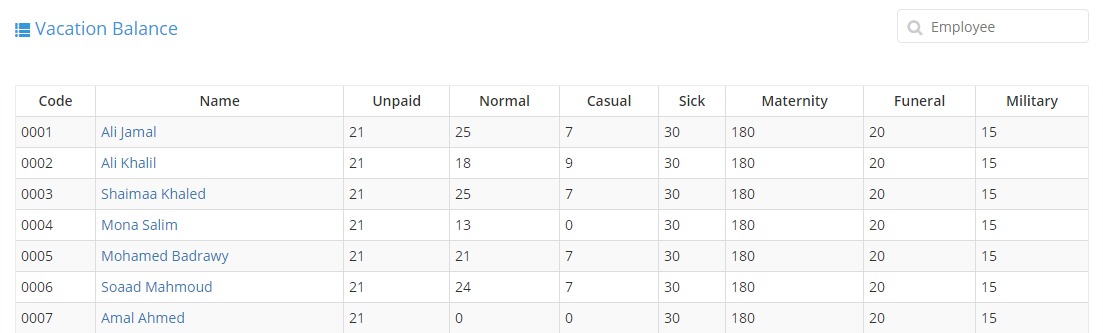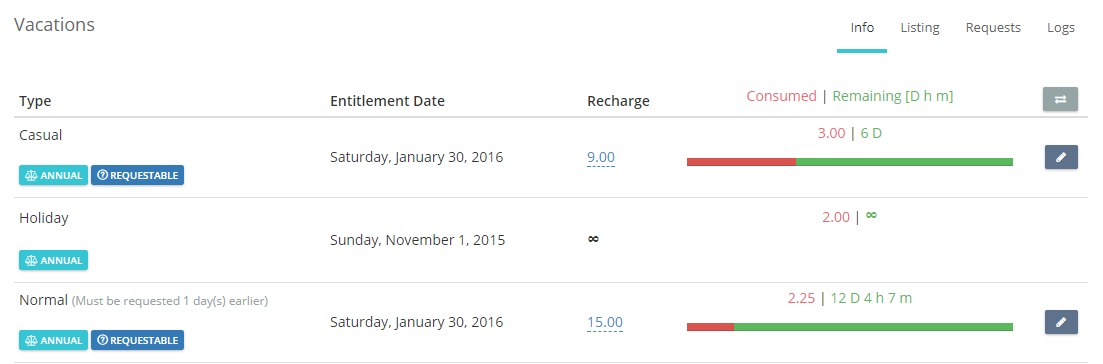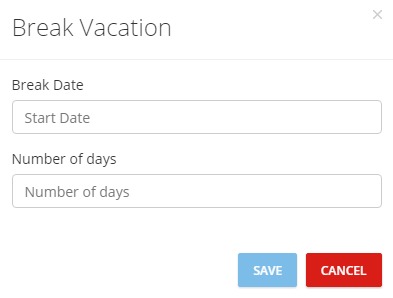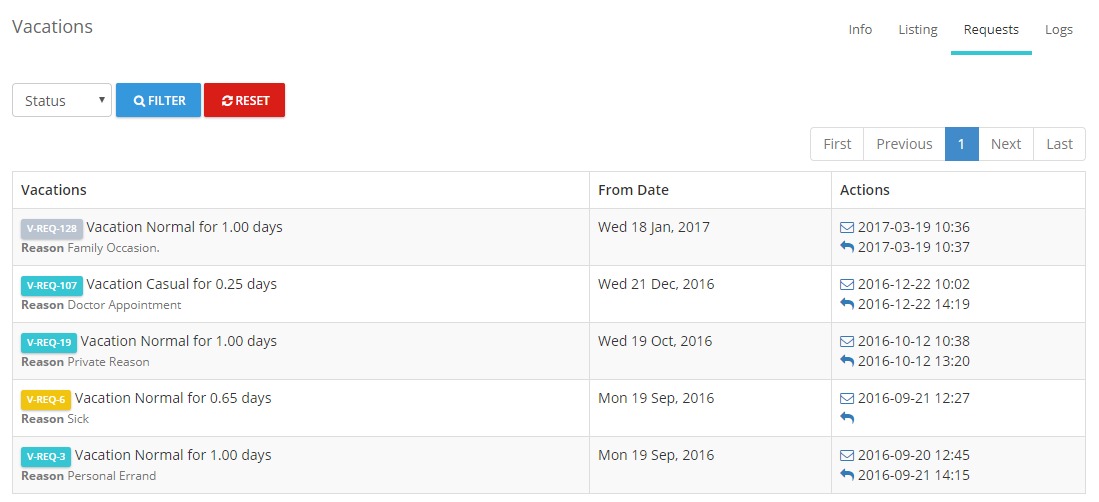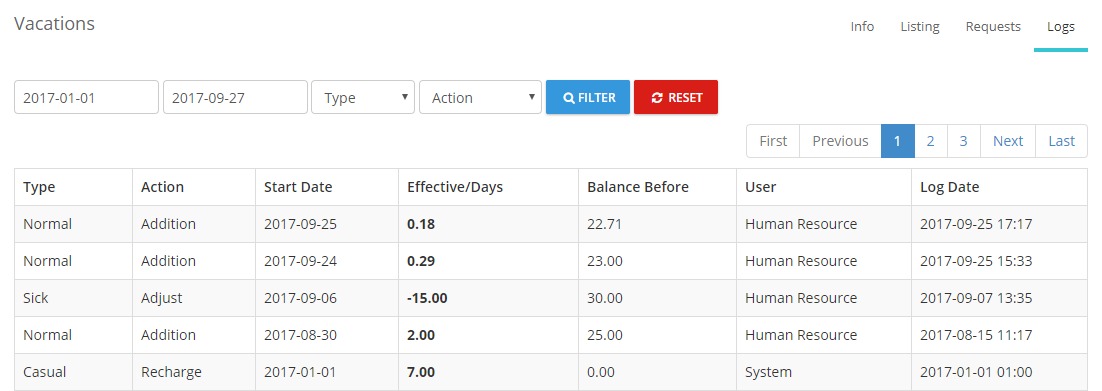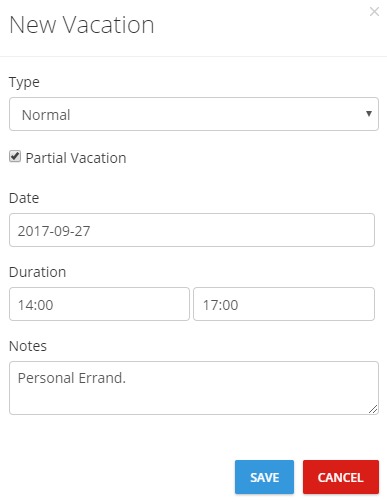A vacation is a number of days per year for which an employer agrees to pay workers while they are not working; a period of exemption from work granted to an employee aop tnd is reset annually.
The employee’s vacation balance is automatically added to his profile the moment his entitlement date comes. The employee has the right to request vacation from his direct head.
Workflow
The employee sends a vacation request to his direct head to be approved. Once the vacation is sent, the employee’s direct head is notified.
2.Direct Head
The direct head will receive an email and a system notification, then he has the right to either accept or reject the vacation.
Page Display
This page lists all vacations balances and consumption for all employees on the application.
Filter
Employees Vacation Balances
Top Buttons
![]() To import employees vacation data from an excel sheet to the application.
To import employees vacation data from an excel sheet to the application.
![]() To export the page content into an excel sheet on your computer.
To export the page content into an excel sheet on your computer.
![]() It takes you to Vacations Page, where you can filter by a specific employee’s name to view his vacations.
It takes you to Vacations Page, where you can filter by a specific employee’s name to view his vacations.
Vacation Profile Page
Top Taps
It’s a list of all information related to employees vacations, such as:
- Type: The type of vacation, and its characteristics.
- Entitlement Date: The date on which the employee is entitled to have balance for this vacation type.
- Recharge: The number of days recharged, for example annually, from this vacation type.
- Consumed/Remaining: The number of consumed vacation days vs. remaining ones.
It’s a list of all vacations taken by a specific employee:
- Type: The type of the vacation, number of vacation days and number of effective days.
- From – To: The date on which the vacation took place.
- Balance Before: The number of days before taking a vacation.
- Log Date: The date and time in which the vacation was added.
To Break Vacation
Employee comes to work in the middle of his vacation and then continues the rest of the vacation.
- Click on “Break Vacation” button.
- A dialog box will appear.
- Fill in the required data.
- “Break Vacation” button appears next to vacations that are for more than one day.
- You cannot break a past vacation once the payroll cycle is generated.
- You cannot break a vacation if it is for less than two days.
- In case the vacation is for one day and the employee broke it, then it will be deleted.
To Attach Proof
- Click on “Attach Proof” button.

- Choose file from PC.
- File will be uploaded next to selected vacation.
It’s a list of the vacation requests that were sent by a specific employee:
- Vacations: The vacation code, type and number of days.
- From Date: The time in which the vacation starts.
- Actions: The date and time of the request and the reply on it whether by acceptance or rejection.
Statuses are determined by different colours
- Yellow: Pending
- Orange: Obsolete
- Cyan: Accepted
- Red: Rejected
- Add Vacation
- Adjust Vacation Balance
- Delete Vacation
- Type: The type of the vacation.
- Action: The log is an addition or a deletion.
- Start Date: The date on which the vacation starts.
- Effective/Days: The actual number of vacation days after excluding the weekends (It depends on the company’s policy; as weekends might not count).
- Balance Before: The vacation balance before this vacation was added.
- User: The user whether it’s the admin, the personnel supervisor or the employee.
- Log Date: The date and time on which the log was made.
Top Buttons
![]() It takes you to the employee’s attendance report.
It takes you to the employee’s attendance report.
To Add Vacation
Vacation Compensation
It is a rule that you set in the company’s policy/configurations by which you provide the employee with vacation days instead of salary additions.
- Employee worked on a weekend.
- Application compensated this day by adding day/s to employee’s vacation balance.
- A log will be created for this action, in addition to a note illustrating it.
- You manually change day status from “Working on Weekend” to “Weekend” again (undo all previous).
- Compensation process will not be repeated, as there is an existing log that proves same compensation was done before.
- The application automatically adds a note illustrating the addition made to the employee’s vacation balance.
- In case you changed the day status after the compensation is completed, vacation balance will not be changed. You have to change vacation balance manually.
- Once such compensation is done (for a specific day), the application will not accept a repetition for the same log even if it was cancelled before.