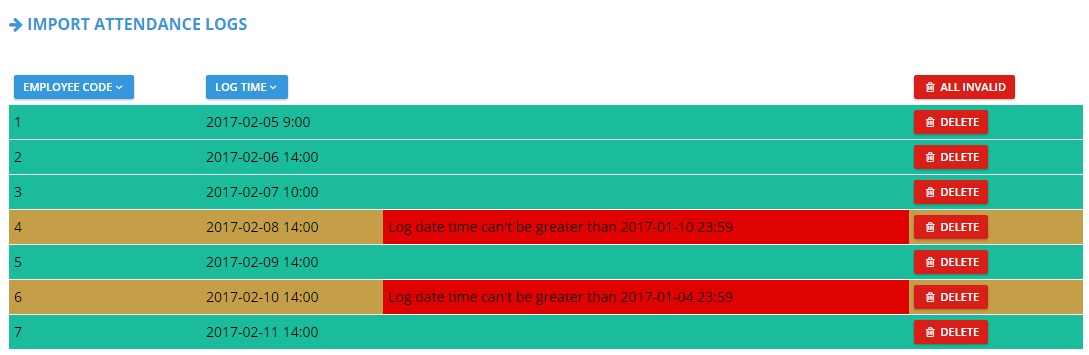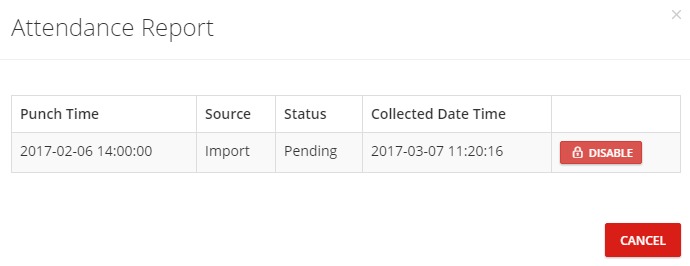This page lists all the logs related to employees attendance, in which you can either enable and disable logs.
Filter
Hint: You have to filter by date range, so that you can use the filter.
Page Display
Top Buttons
![]() To upload attendance logs from an excel sheet to the application.
To upload attendance logs from an excel sheet to the application.
![]() To enable logs.
To enable logs.
![]() To disable logs.
To disable logs.
![]() To change logs status to “Pending”.
To change logs status to “Pending”.
Hint:
- Once the logs are entered (manually or imported), they go into the “Processing” process. They would either be “Processed” or “Skipped”; based on their timing in the attendance threshold.
- When you reset a “Processed” log, its status will be “Pending”.
- Logs can only be disabled if their status is “Pending”.
- Logs can only be enabled if they are disabled already.
- Disabled logs do not appear in attendance report.
For example: The calendar item for changing a Weekend to Working on Weekend is both “Calendar” and “Shift“. Calendar; because you changed day status. Shift; because you specified time within that day.
Attendance Logs Bulk Import
- Click on “Import”.
- Click on “Download Sample”.
- Make a similar file, or fill in the sample itself.
- “Choose File” from your PC.
- Select “Branch”, then click “Upload”.
- Choose date format.
- Select Data Headers.
- “Validate” your data.
- Valid rows will be highlighted in Green.
- Invalid rows will be highlighted in Yellow.
- Wrong cells will be highlighted in Red.
- Delete invalid rows, then export them so that you can edit them separately on your PC.
- Click on “Import List”.
- Valid data will be imported to the application.
Hint: Importing attendance logs doesn’t necessarily require a finger print machine.