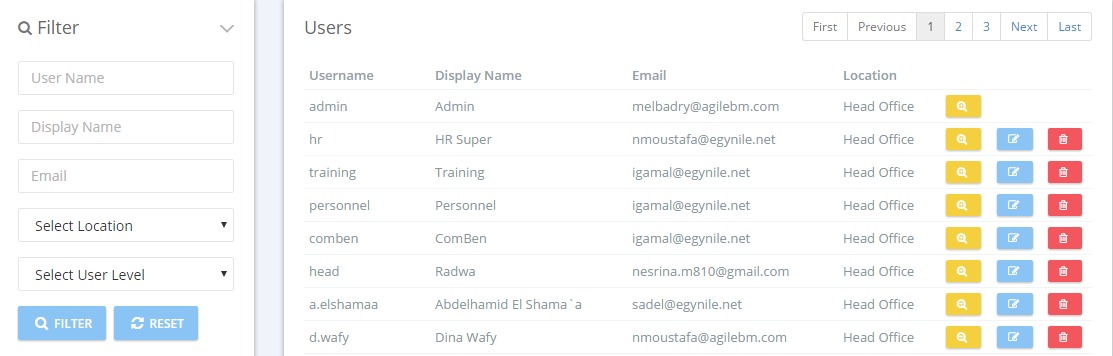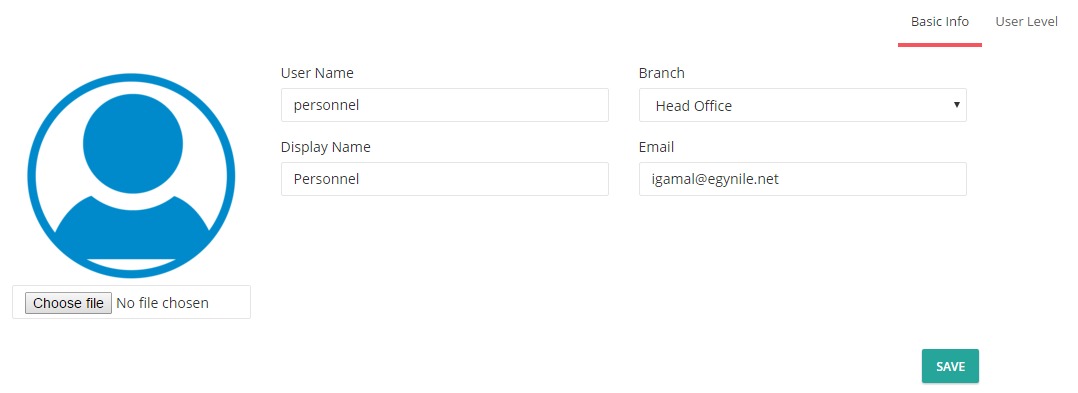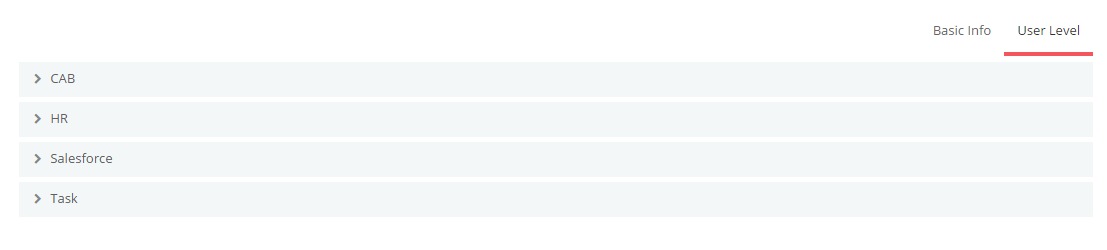A user is the person who uses the application. In order to create a user, you must create an account first.
This part in the application is to add the data of the users within the module. Each module has a specific number of users, for example, HR Module has four user levels:
- Admin
- Personnel Supervisor
- Direct Head
- Employee
The page is divided into two parts; a search filter on the left side and a list of the added users data on the right side.
Buttons
Hint: The “Admin” is the only user that cannot be edited or deleted.
Once you press on the edit button a new window is opened with two tabs:
Hint: The user name must not be in Arabic language.