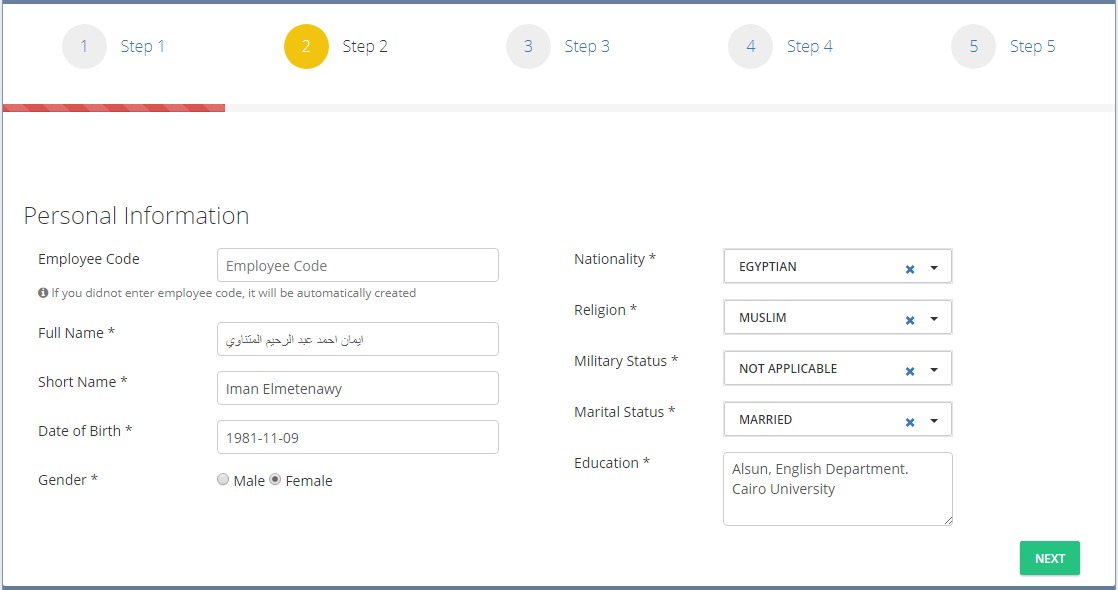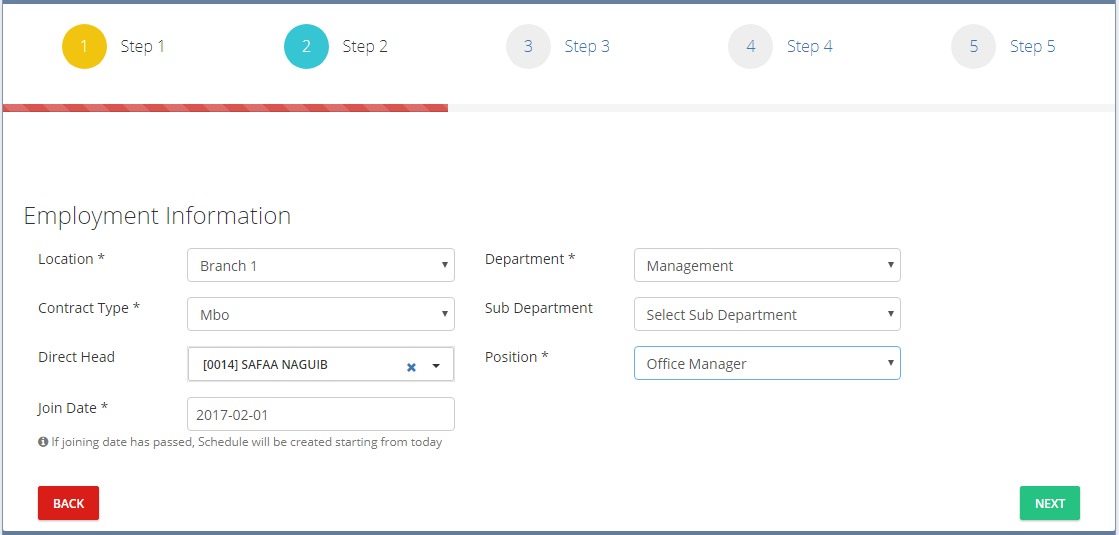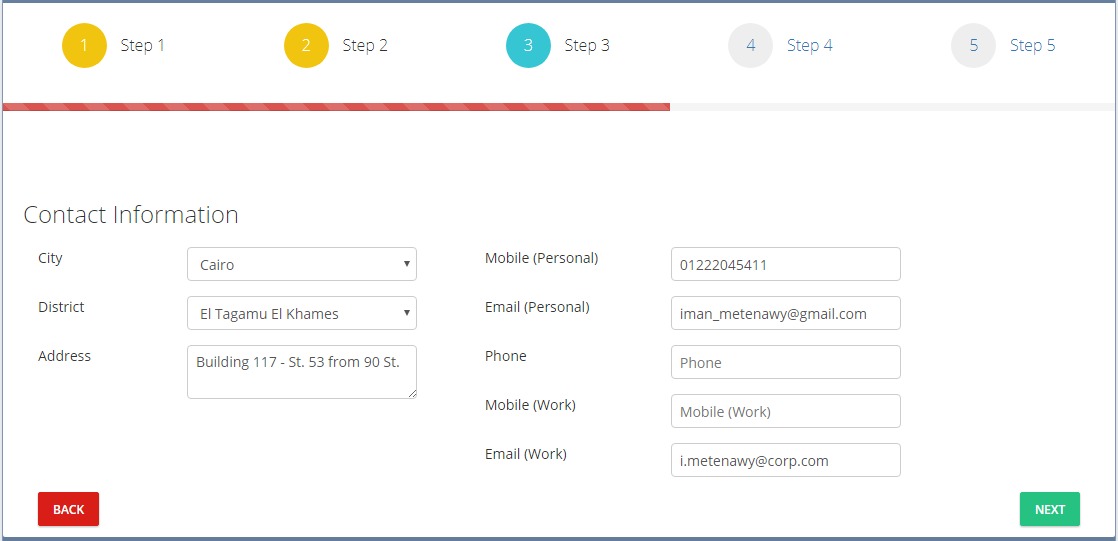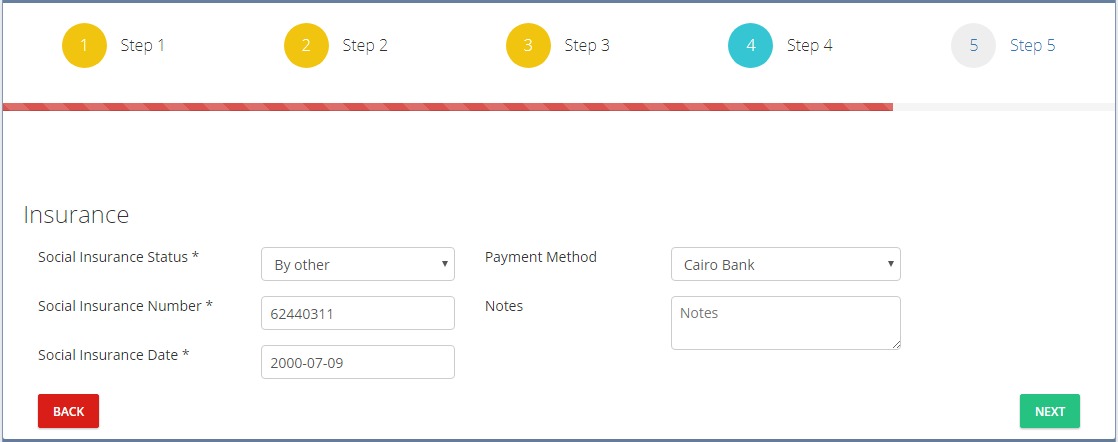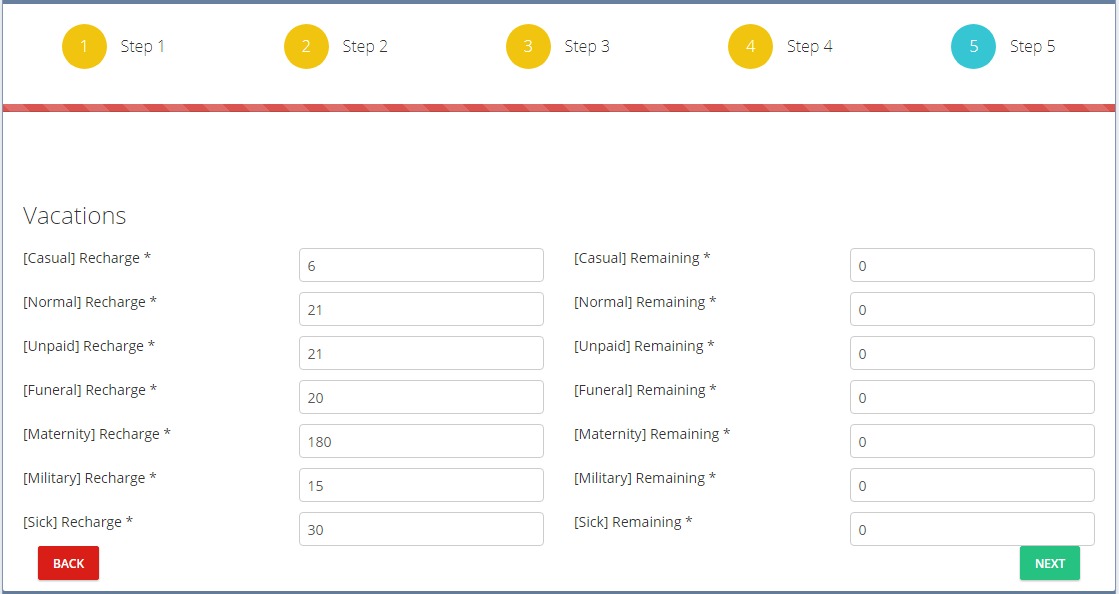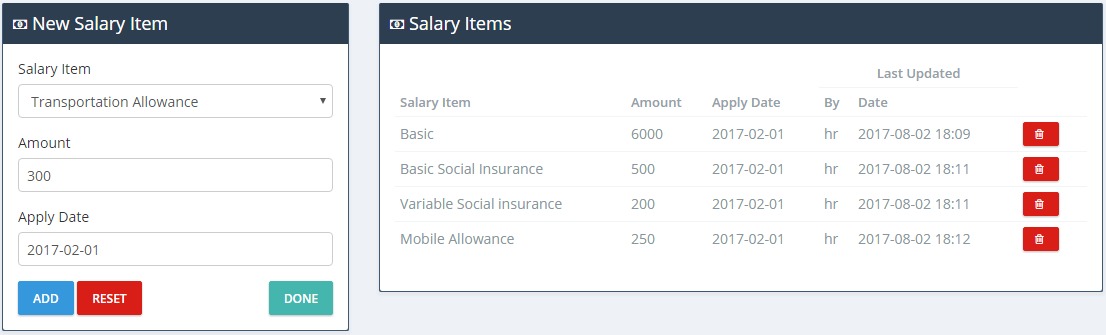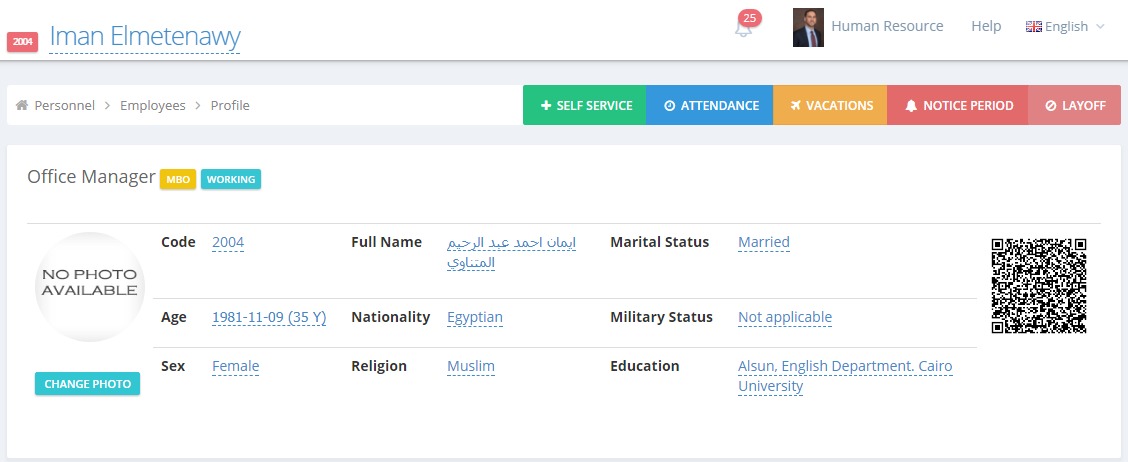To add a new employee, there are 5 steps to go through the wizard:
Personal Information
- Employee Code: If you did not add it manually, the application will automatically set a new code.
- Full Name: First, middle and last name. It is used in the formal documents such as the social insurance and every thing related to the government work. In case the user is dealing with the Egyptian government, the Full Name would better be written in the Arabic language.
- Short Name: First and Last name. It is used in the application only.
- Date of Birth
- Gender
- Nationality: It is not automatically completed, but the application suggests it from previous entries.
- Religion: Can be filled from a drop down menu.
- Military Status: For male employees only. Can be filled from the drop down menu.
- Marital Status: It is whether the employee is married, single or divorced. Can be filled from the drop down menu.
- Education: The employee provides his educational degrees.
Hint: All of the previous information are essential to be filled, or the “Next” button will not function otherwise.
Employment Information
- Location: In which of the company’s branch does the employee work (if existed).
- Contract Type: Whether it’s a full time, part time, MBO or trainee.
- Direct Head: The manager to whom the employee reports.
- Join Date: The date on which the employee has started working.
- Department: The main department to which the employee belongs.
- Sub Department: A department that lies under main department (if existed).
- Position: The employee’s job title.
- Notes
Hint: All of the previous information are essential to be filled, except both of the “Sub-Department” and the “Notes”.
Contact Information
Hint: All of the previous information are not essential to be filled; you can skip the whole step.
Insurance
- Social Insurance Status: Whether the employee is socially insured or not. If the employee is socially insured, you should fill in the “Social Insurance Number” and “Social Insurance Date” as well.
- Payment Method: Whether the employee will be paid through a bank transfer, check or cash. It is chosen from a drop down menu that is set according to the company’s policy.
- Notes: Add comments (if needed).
Hint:
- Only the “Social Insurance Status” is essential data to be filled.
- You cannot delete the Payment Method.
Vacations
- Casual Recharge: A 6 vacation days offered to the employee after he has spent 6 months working.
- Normal Recharge: A 15 vacation days offered to the employee after he has spent 6 months working.
- Other: Recharge other vacation types which you’ve previously added to the application.
Hint:
- All of the previous information are essential to be filled, or the “Next” button will not function.
- The system calculates vacation days as 21 Normal and 6 Casual (i.e. 6 Casual vacation days out of 21 Total vacation days; as the employee -in some special cases- can use the 6 casual days as normal vacations).