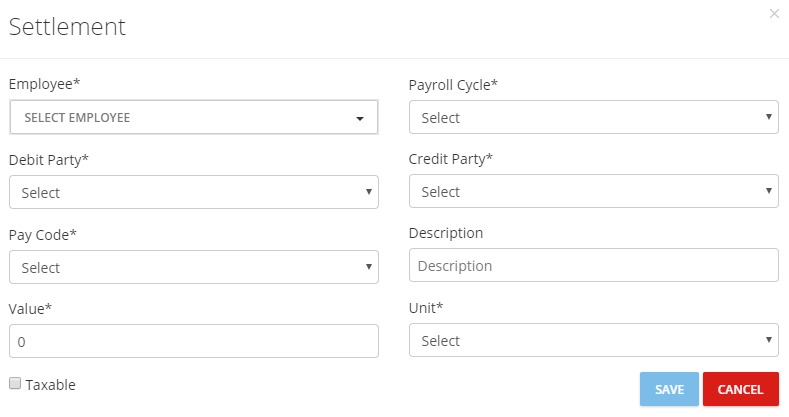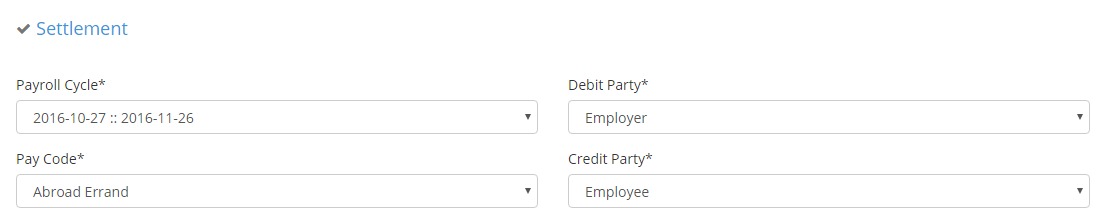Filter

Page Display
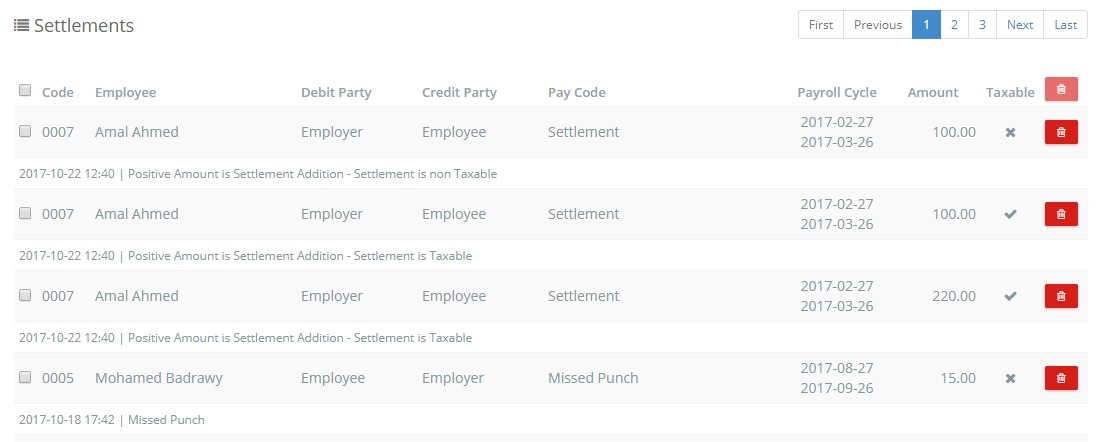
Hint: You can delete settlement as long as the payroll cycle that includes it is pending (i.e. There will be no check box/delete button next to the settlement once its payroll cycle is calculated).
To Add Settlement
Settlements Bulk Import
- Click on “Download Sample”.
- Make a similar file, or fill in the sample itself.
- “Choose File” from your PC.
- Click “Upload”.
- Fill in the settlement data.
- Select Data Headers.
- “Validate” your data.
- Valid rows will be highlighted in Green.
- Invalid rows will be highlighted in Yellow.
- Wrong cells will be highlighted in Red.
- Delete invalid rows.
- Click on “Import List”.
- Valid data will be imported to the application.
Hint: You cannot delete a settlement once the payroll cycle including it is calculated.