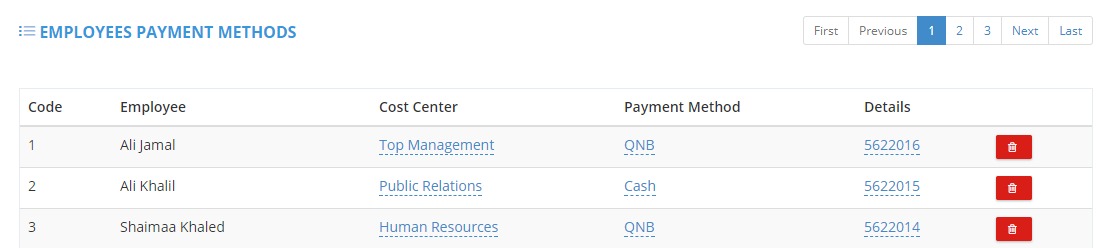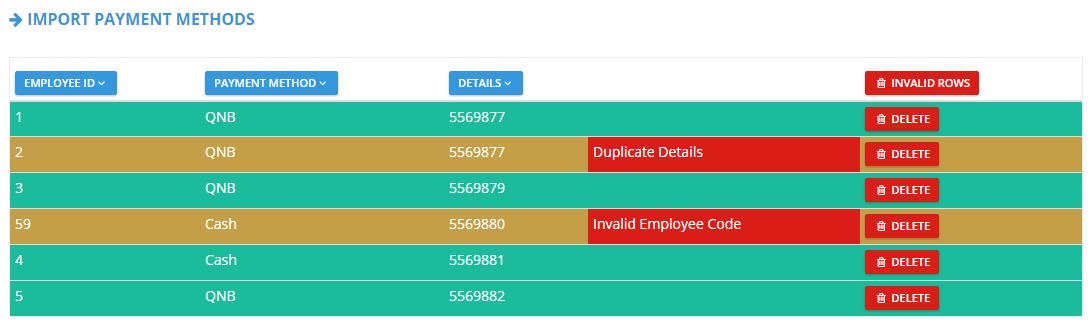Filter
You have multiple filter parameters by which you can minimize your search scope.
Page Display
Top Buttons
![]() To export/download the displayed data (based on the filter parameters applied) to an excel sheet on your PC.
To export/download the displayed data (based on the filter parameters applied) to an excel sheet on your PC.
![]() To bulk import employees payment methods from an excel sheet to the system.
To bulk import employees payment methods from an excel sheet to the system.
Payment Methods Bulk Import
- Click “Import”.
- The Import Page will open.
- Click “Download Sample”.
- Make a similar file, or fill in the sample itself.
- “Choose File” from your PC.
- Click “Upload”.
- Select Headers.
- “Validate”.
- Valid rows will be highlighted in Green.
- Invalid rows will be highlighted in Yellow.
- Wrong cells will be highlighted in Red.
- Delete invalid rows, then export them so that you can edit them separately on your PC.
- Click on “Import List”.
- Valid data will be imported to the application.
Hint: Payment methods could be added from employees’ profiles.