From this page you can add and view all shift types that are necessary to your company.
You can create a separate attendance rule for every single shift type based on your company’s policy. This would help you calculate salaries fair and square, it will be an easier process for an employee to get paid based on his shift types.
Page Display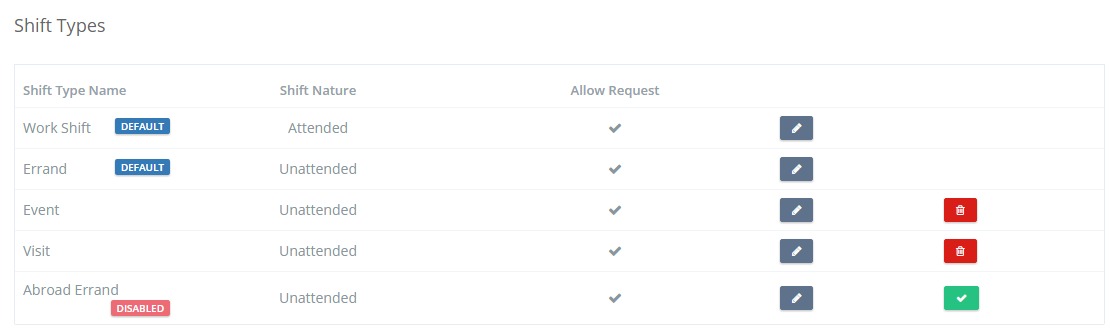
Hint: “Attended” shifts require that the employee must punch in and out, while the “Unattended” ones do not require the employee’s attendance at all.
To Add Shift Type
Buttons
![]() To delete/disable shift type.
To delete/disable shift type.
![]() To enable shift type.
To enable shift type.
![]() To edit shift type.
To edit shift type.
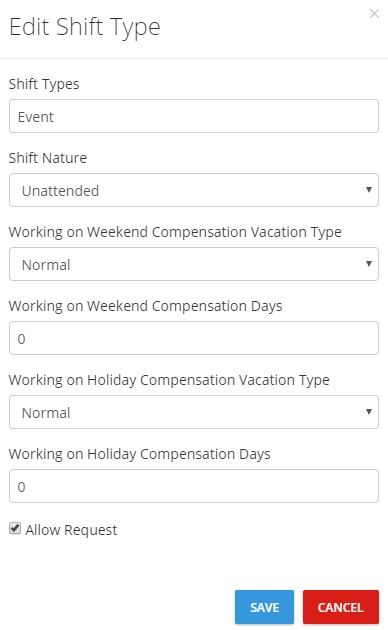
Hint:
- You cannot delete shift type once it is used.
- Disabled shift type doesn’t appear to any of the users.
- “Default” Shift Types (i.e. added by the system) are non-editable; you can only edit the “User” ones.
- You can edit the “Allow Request” Field in “Default” Shift Types.

