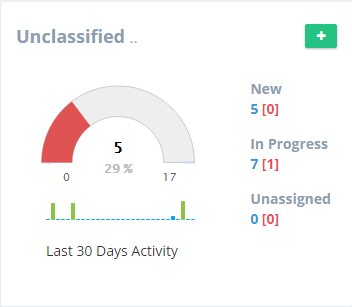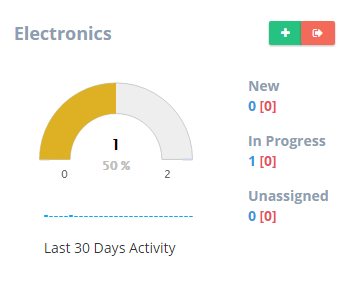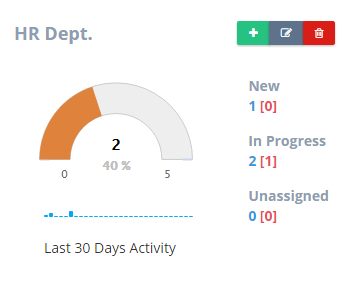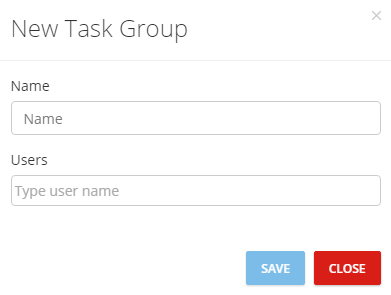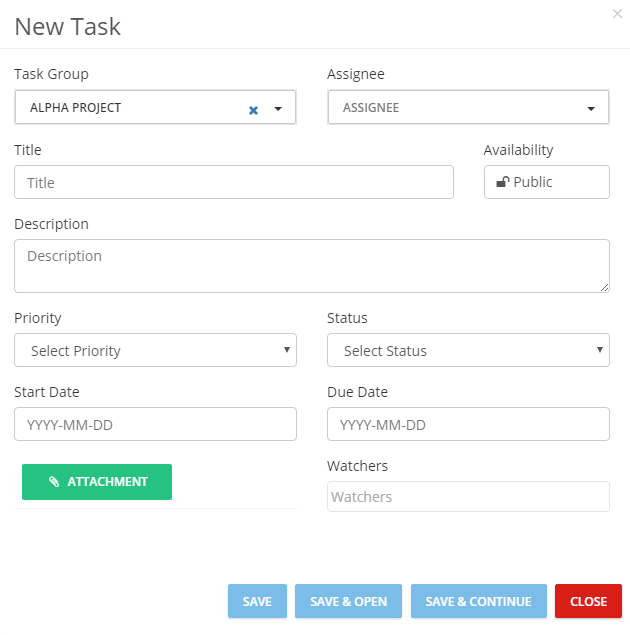In this page you can easily create groups and add tasks to them, which helps you organize your work process among your colleagues/team.
Unclassified
It is the only card that exists in the page until you start adding Task Groups. “Unclassified” is a group in which you can add tasks and assign them to any of the users on the system. These tasks are separated/ individual; they are not related to any group or project.
This Card Consists of:
- Add Task Button
- New Tasks: (Total – Overdue)
- In Progress Tasks: (Total – Overdue)
- Unassigned Tasks: (Total – Overdue)
- Progress Meter: Briefly displays the current status of the group in colour, number and percentage.
- Last 30 Days Activity: Displays the activity made in the group by its users in a graph.
Task Groups
You start adding these groups to the page as per your needs. In a “Task Group” you can add tasks that are all related to the same project or department. Here you add specific users to the group, and assign any of them to the tasks included.
For Ordinary Users:
- Add Task Button
- Leave Group Button
- New Tasks: (Total – Overdue)
- In Progress Tasks: (Total – Overdue)
- Unassigned Tasks: (Total – Overdue)
- Progress Meter: Briefly displays the current status of the group in colour, number and percentage.
- Last 30 Days Activity: Displays the activity made in the group by its users in a graph.
For Group Admins:
- Add Task Button
- Edit Group Button
- Delete Group Button
- New Tasks: (Total – Overdue)
- In Progress Tasks: (Total – Overdue)
- Unassigned Tasks: (Total – Overdue)
- Progress Meter: Briefly displays the current status of the group in colour, number and percentage.
- Last 30 Days Activity: Displays the activity made in the group by its users in a graph.
Group Admin Privileges
- Add users to group
- Make users group admin
- Delete users from group
- View all group tasks (Public or Private)
- Edit group tasks
- Delete group tasks
- Edit group
- Delete group
Task Group Rules
- Users see the task groups that they participate in only.
- To delete a task group, it has to be empty; you have to delete all the tasks and users included.
To add a Task Group:
- Click on “+ Task Group” button.
- A dialog box will appear.
- Fill in the required data.
To add a New Task:
- Click on “+ Task” button in any Task Group Card.
- A new window will open with a new panel.
- Fill in the required data.
- The task/task group creator controls the number of users who could view it.
- The users within the task/task group could edit it or add comments.
- You cannot change the task/task group creator.
You can easily change the page order: