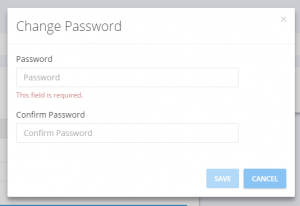To change your password you need to login into your Modulus account.
Once you login go to the top right corner of the page and hover on your name. A drop down menu will appear to you click on “My Account”; once you click you will be taken to the My Account page.
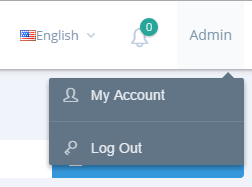
Now from your account page click on the blue button Change Password
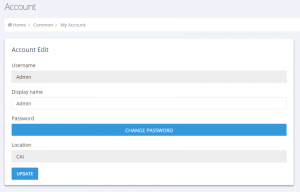
A Dialog will appear to you named “Change Password”, please type your new password twice and make sure both passwords matches then click save. Beware that the password is case sensitive; if your password is “Abcde” and your wrote it “abcde” it will not match.